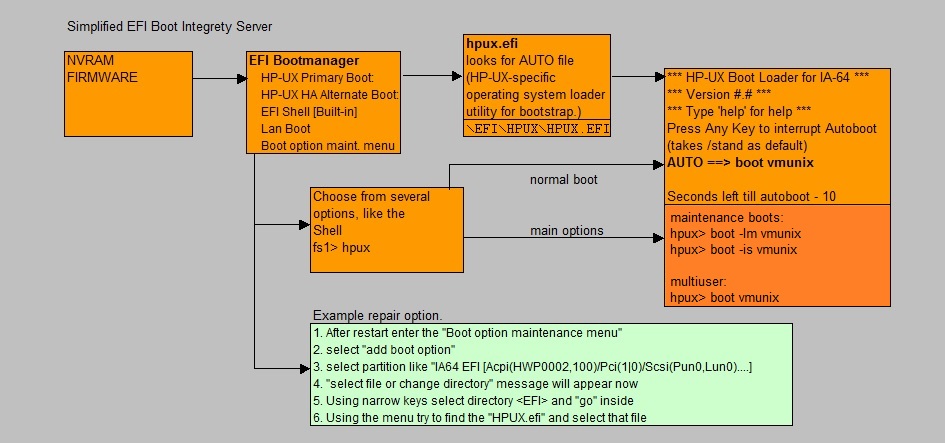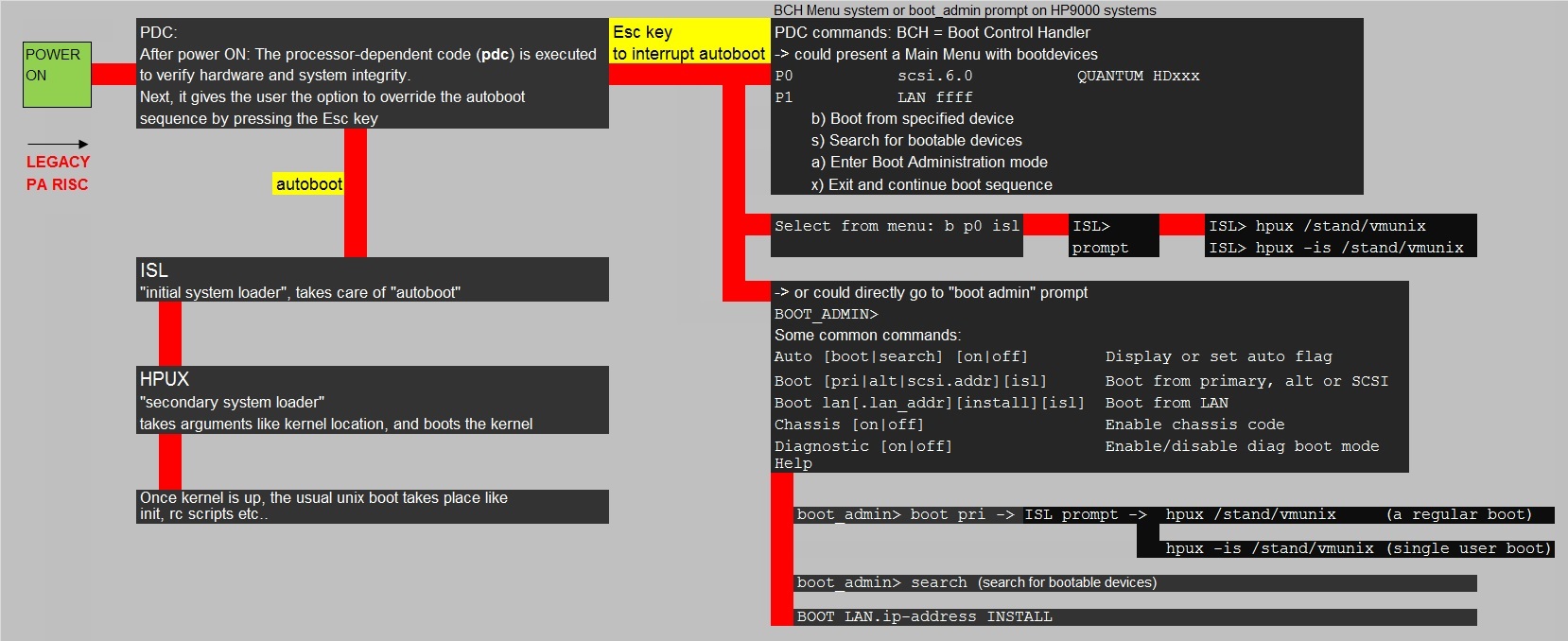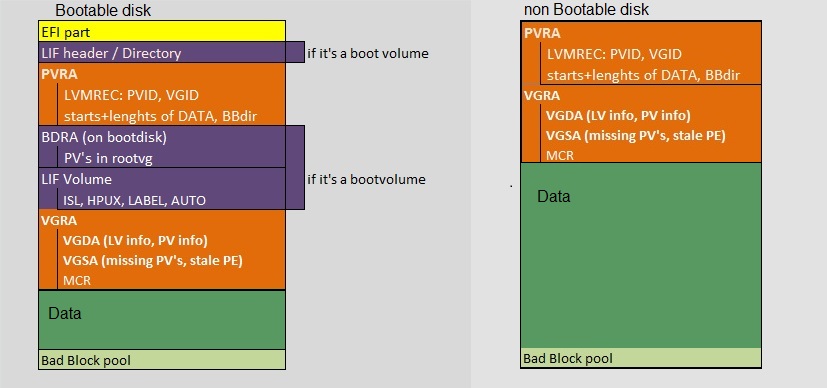| Power On |
EFI Firmware |
| -> |
EFI System Partition is accessed |
| -> |
EFI Boot manager displays (choose an OS or shell) |
| -> |
If chosen HPUX -> [HP-UX Primary Boot: for example: 0/1/1/0.1.0 (from NVRAM)] |
| -> |
HPUX.EFI bootstrap loads. Reads the AUTO file (typically contains "/stand/vmunix") |
| -> |
HPUX.EFI will then load "/stand/vmunix" (the kernel) |
| -> |
The kernel initializes and loads modules and initializes devices/hardware paths |
| -> |
"init" starts. It reads the "/etc/inttab" file. |
| -> |
From "inittab", several specialized commands are started like "ioinit" |
| -> |
"init" reads the "run level" (default 3). |
| -> |
the "rc" execution scripts (for that run level) run from "/sbin/init.d" |