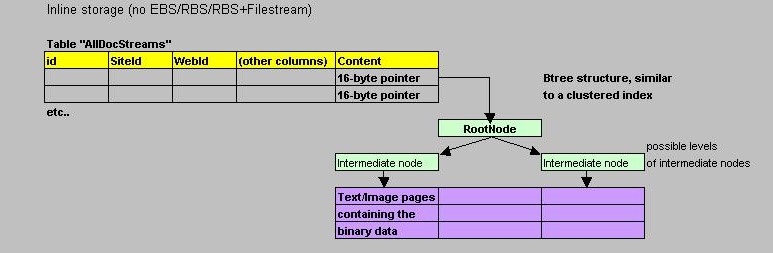| SharePoint_AdminContent_GUID | Central Administration content database. The content database is used to store all SharePoint Services content related to Administration. |
| SharePoint_Config | The configuration database contains config info: metadata on databases, and all of the IIS Web sites, Web applications, Web Part packages, and site templates. |
| WSS_Content | This database contains data specific to a Web application and its site collections. It contains the content data, such as a document uploaded to a list or a library. By default, a single content database is created for each Web application. |
| WSS_Search | This database is used for the search services. It contains the information that is required for searching content. |
| SharedServices_DB | If Shared Services are used, each SSP uses its own database. This one is used for configuration settings. It may be related to user profiles, memberships, audiences, calculations, administration etc.. |
| SharedServices_SSP | Stores the content for this SSP website. |
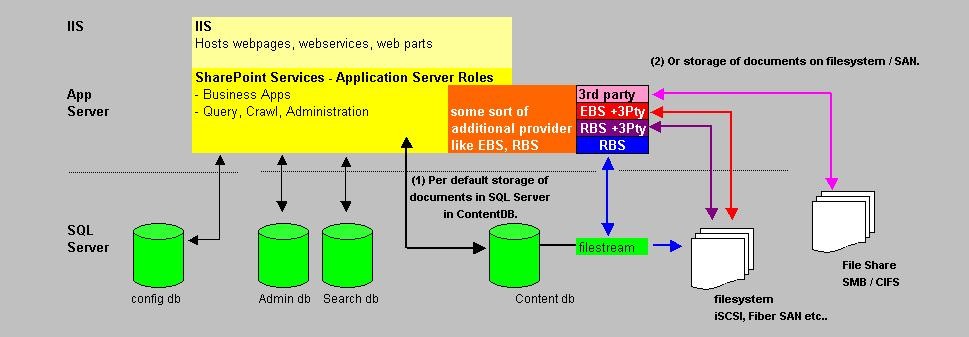

| 1. Default: SharePoint provisioned | Using EBS/RBS/SharePoint File Share Library:NO
Just one primary file, for example K:\mssql\primary_data1.mdf No differentiation is possible (unless you use EBS/RBS to store blobs on filesystems) |
| 2. By DBA provisioned database | Using EBS/RBS/SharePoint File Share Library:NO The Sharepoint Admin is able to (re-)attach the database to a WebApp/Collection. The DBA has created the Primary Filegroup to include multiple datafiles like for example: K:\mssql\primary_data1.mdf L:\mssql\primary_data2.ndf M:\mssql\primary_data3.ndf No differentiation is possible (unless you use EBS/RBS to store blobs on filesystems) At least a certain gain in performance is expected (due to multiple spindles, if used). |
| 3. By DBA provisioned database | Using EBS/RBS/SharePoint File Share Library:NO The Sharepoint Admin is able to (re-)attach the database to a WebApp/Collection. The DBA has created the Primary Filegroup to as for example: K:\mssql\primary_data1.mdf The DBA has created a second (and possibly more) Filegroup (FG1) to include muliple files as for example: L:\mssql\FG1_data1.ndf M:\mssql\FG1_data2.ndf N:\mssql\FG1_data3.ndf Directly after creation, the DBA assigns FG1 to be the "default" Filegroup. No differentiation is possible (unless you use EBS/RBS to store blobs on filesystems) At least a certain gain in performance is expected (due to multiple spindles, if used). |
| 4. Default: SharePoint provisioned | Using EBS/RBS:YES Independed of database layout of files: Differentiation is possible (using EBS/RBS criteria filetype/size) |
| 5. -Default: SharePoint provisioned OR -by DBA provisioned database |
Using EBS/RBS/SharePoint File Share Library:NO The Sharepoint Admin carefully assigns a specific databases to specific WebApps/Collections, while keeping in mind (if possible) which site is for large objects (and thus using it's specific database), and which is for ciritical business documents (and thus using it's own specific database also) In cooperation with DBA and Storage Admins, LUNS can be assigned in accordance with critical apps (critical storage/high backup freq) and less critical apps (less expensive storage and lower backup freq.) Differentiation is possible. |
| 6. -Default: SharePoint provisioned OR -by DBA provisioned database |
Using EBS/RBS:NO Using SharePoint File Share Library:YES The Sharepoint Admin carefully assigns a specific Libary to specific WebApps/Collections. This library uses a file share using the "SharePoint File Share Library" The DBA creates a database, or the default SharePoint provisioned database is used. Storage of files ouside the database is possible, for this specific Library type. But no differntiation on small-large files, unless the Library usage is coupled to specific purposes. |
| Name | Type |
| AllDocs | USER_TABLE |
| AllDocStreams | USER_TABLE |
| AllDocVersions | USER_TABLE |
| AllLinks | USER_TABLE |
| AllLists | USER_TABLE |
| AllUserData | USER_TABLE |
| AllLists | USER_TABLE |
| .. | .. |
| Docs | VIEW |
| DocStreams | VIEW |
| DocVersions | VIEW |
| .. | .. |
| SiteQuota | USER_TABLE |
| Sites | USER_TABLE |
| .. | .. |
| Workflow | USER_TABLE |